Sync your First User
Syncing users is one of the most integral parts of using Permit, as it serves as the handoff point between your application's user management system (usually Authentication or IdP) and the Permit authorization control-plane.
Users are the name we use for both human and machine identities.
TL;DR
Sync users on-the-fly by passing their unique ID to the createUser API or users.create/sync SDK call.
This should be done as part of your Authentication callback.
- Newly added users would appear in the Directory under
All Tenants. - Assign roles to users to also link them to specific tenants.
- You can assign multiple users to multiple roles at multiple tenants.
- You can use the bulk API to load multiple users at once.
When to sync your users?
The ideal time to sync users into Permit is during sign-in or sign-up, right after authentication verifies their identity. At this stage, map their organizational role (e.g., Head of Marketing, Customer, or Patient) and relevant JWT claims to application-level roles, attributes, and relationships. This ensures their permissions align immediately with their role and streamlines access management.
Our API Reference
In this walkthrough, we'll show you how to sync your first user into Permit using the API, ensuring they're already assigned a role, or ready to be assigned roles and permissions within your access control model.
We will be making use of two separate endpoint in our API:
If you would like to do some further reading on understanding the Permit Hierarchy, you can find it here.
Sync Users from your identity provider
To create a user in Permit, you need to make a POST request to the users endpoint using your project ID (proj_id),
environment ID (env_id), and the user's unique details. This ensures the user is properly synced into the specified environment
and ready for role assignments.
Verify the user was created in the Permit Directory
In this case, we will use
cURLto run this request and as a result, we achieve a new user that's created in the UI, under theDirectory.
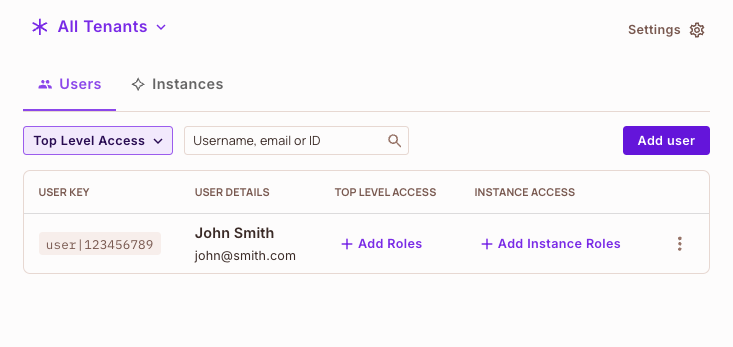
As part of the POST request, or in this example the userData object, you can directly assign roles to the user upon creation. Simply include the role_assignments
field in the request body, such as:
role_assignments: [{ role: "manager", tenant: "default" }];
This allows you to streamline the user creation process by immediately associating them with the appropriate role and into the right tenant.
Below is the request in Postman for adding a user with a role assignment:
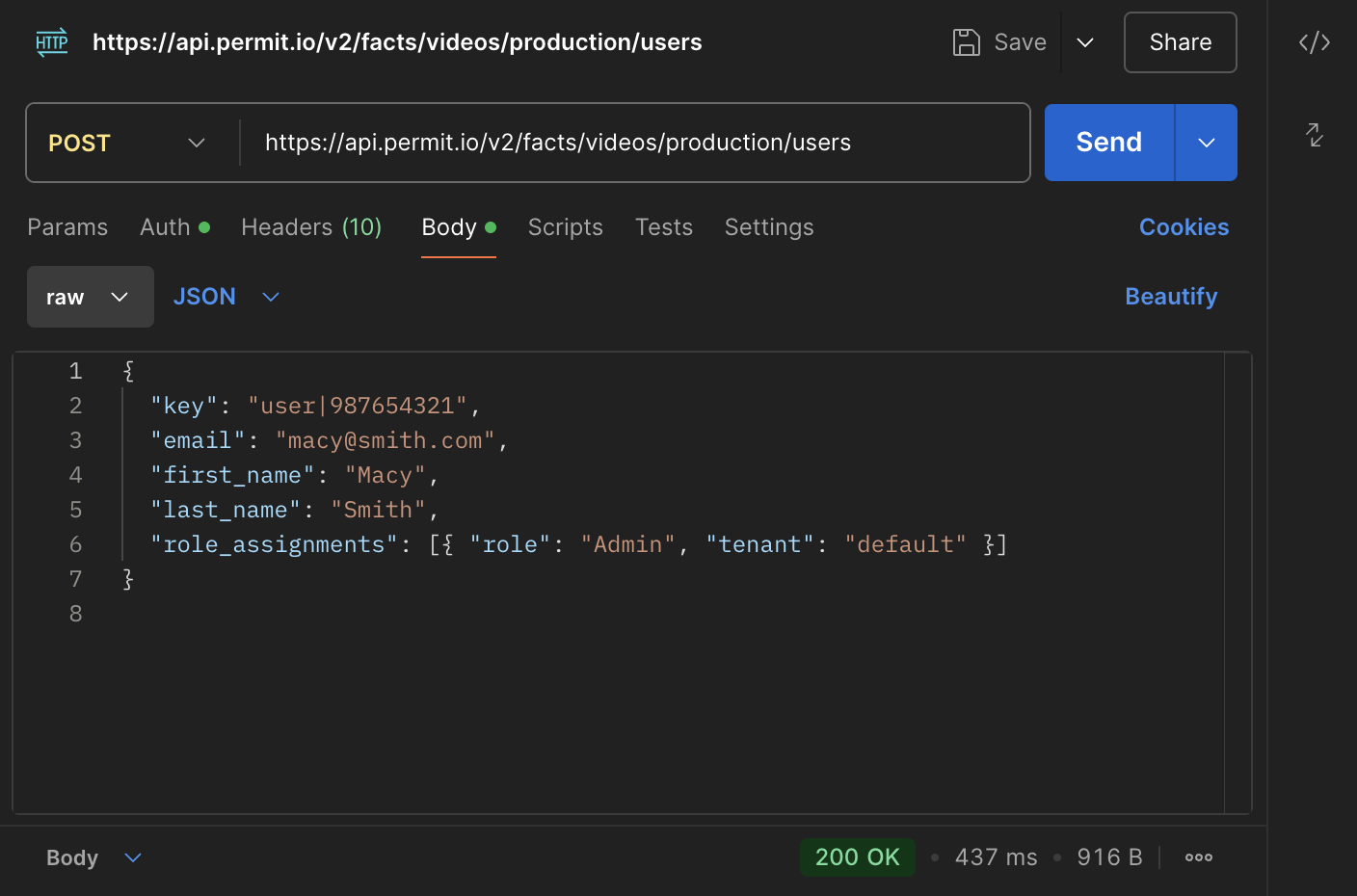
And therefore the result of this request in the Permit
directory:
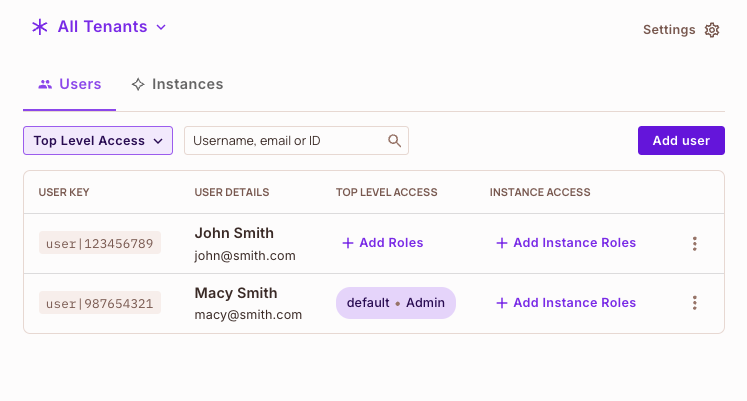
Assign a role to the User (optional)
Once the user is created, you can choose to make another API request to assign a role to the user. This is done by calling the
following endpoint.
Create a new tenant
In Permit, a tenant represents an isolated space within your application where roles, resources, and permissions are separated. This enables multitenancy, allowing the same user to exist in multiple tenants with different roles (e.g., Admin in one tenant and Manager in another), ensuring their permissions are context-specific.
In this example, we will create a new
tenantcalledMarketing.
The result of this SDK call being successful, is the creation of a new tenant, which we can see below:
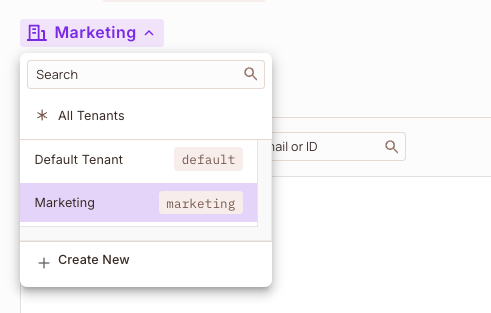
Add a user to a new tenant and assign them a different role
It is now time to guide you through adding a user to a new tenant and assigning them a specific role, ensuring their permissions
are customized for that tenant.
The result of this SDK call being successful, is the creation of a the same user that already exists in a different, in our new
Marketingtenant, but with aManagerrole (rather than an `Employee' role) - which we can see below:
Marketing Tenant
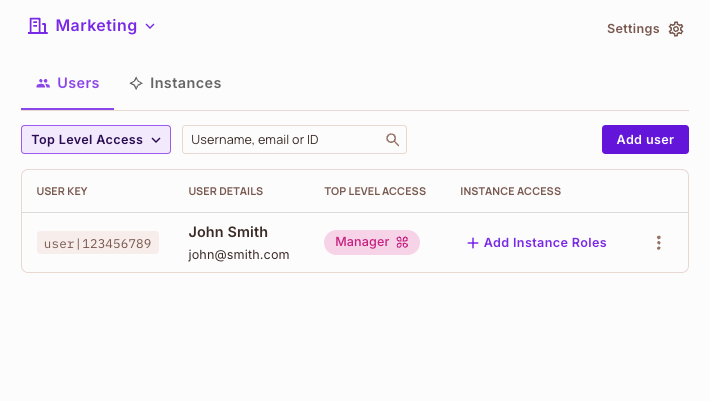
Default Tenant
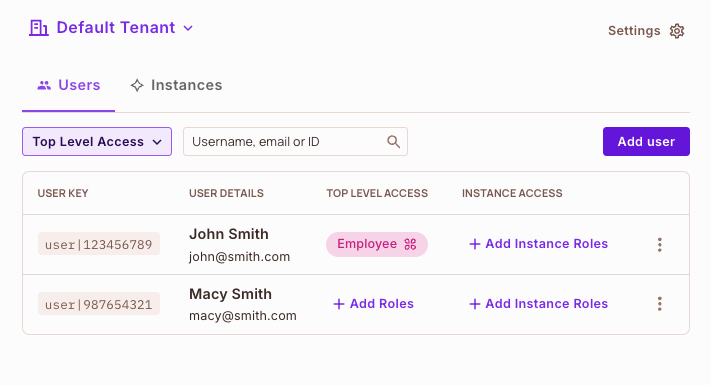
Bulk user syncing
Our API also supports syncing and updating users en-masse.
- Bulk
CreateUser - Bulk
ReplaceUser - Bulk
Assign Rolesto Users - Bulk
Unassign Rolesto Users - Bulk
DeleteUser
What did you learn?
In this guide, you've learned how to:
- Sync a user into Permit using the API.
- Assign roles to a user either during creation or later through a dedicated API call.
- Understand Permit's hierarchy (workspaces, projects, environments) and how it relates to API calls.
Permit is fully API-driven, providing a seamless way to programmatically manage everything you can do via our no-code UI.
Ever heard of the Cat Facts API? Developers created it as a joke, but it became a hit for testing API integrations while sending random cat facts.
What's next? 🎉
- Understand the check() function
- Run a local Policy Decision Point
- Perform an authorization check
Great stuff. Ready to learn more?