Dot Net Quickstart
This tutorial is intended for users who have completed the basic setup of at least one policy in Permit. If you haven’t done that yet, check out this guide first.
1. Get your Permit Environment API Key
- In the Permit Dashboard, navigate to the Projects screen.
- Find the Project and Environment you wish to connect to.
- Click the
icon on the top right of the environment card.
- Click Copy API Key.
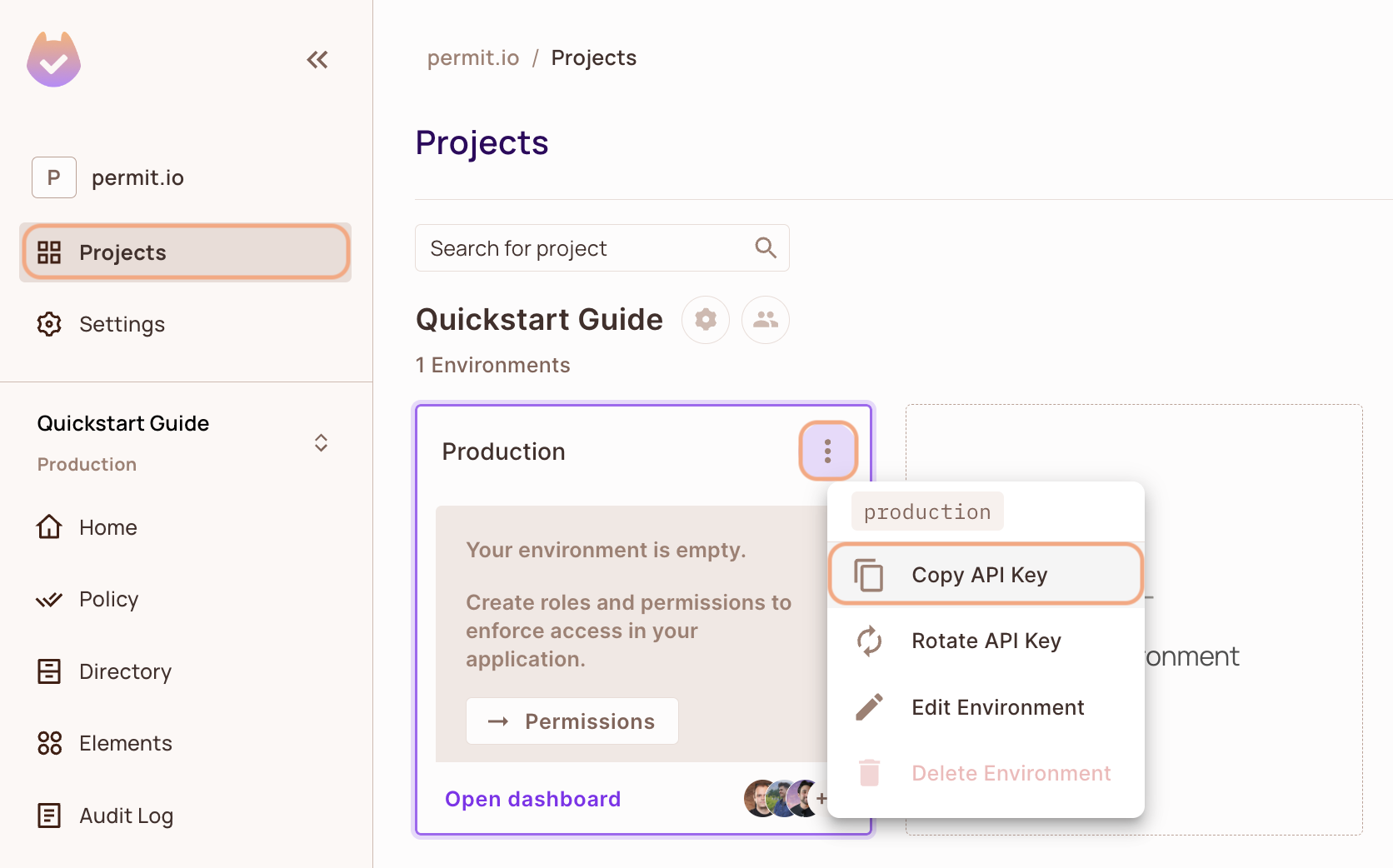
You can also copy the Environment API Key of the active environment by clicking on the User Menu > Copy Environment Key
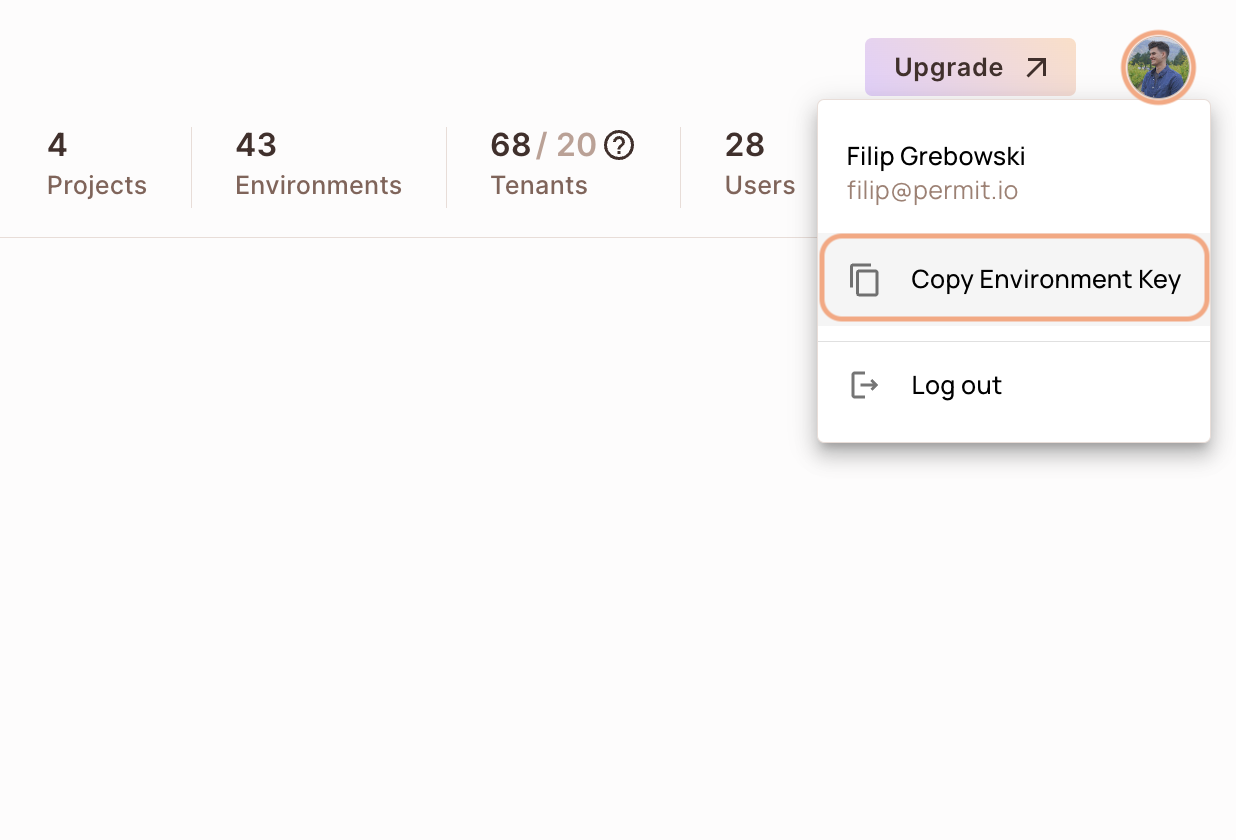
The API Key that you will copy from the user menu is linked to the active environment on the sidebar. Switching to another active environment and then clicking on the Copy Environment Key option will copy a different API Key - the API key of the newly activated environment.
2. Setup your PDP (Policy Decision Point) Container
Permit provides you with a Policy Decision Point, which functions as your microservice for authorization. The PDP is provided as a docker container ready for you to use, or as a managed Cloud PDP that Permit.io runs for you.
- Cloud PDP
- Container PDP
Cloud PDP is easy to use. As part of the initialization of the Permit instance, you just need to pass the Cloud PDP URL.
Cloud PDP is a managed, production-ready service that Permit.io runs for you. It supports RBAC and ReBAC authorization models, but does not support ABAC.
For more details on capabilities, limits, and when to use Cloud PDP vs. a container PDP, see Cloud PDP Capabilities.
// This line initializes the SDK and connects your app
// to the Permit.io Cloud PDP.
const permit = new Permit({
pdp: "https://cloudpdp.api.permit.io",
// your API Key
token: "[YOUR_API_KEY]",
});
Please follow the steps below to install and run the container on your local machine.
1. Pull our PDP container from Docker Hub
If you do not have Docker installed as of yet, click here to install Docker.
docker pull permitio/pdp-v2:latest
2. Run the container
Remember to replace <YOUR_API_KEY> with the Secret Key you obtained in the previous step.
docker run -it -p 7766:7000 --env PDP_DEBUG=True --env PDP_API_KEY=<YOUR_API_KEY> permitio/pdp-v2:latest
Congratulations! You should now have a PDP container running. You can always check the status of the container
by typing docker ps in your terminal.
Let's add the Permit SDK to your app or use the demo example below.
Add the SDK to your .NET code
We are now ready to init the .NET SDK and check for permissions.
- Create a new directory with an empty .NET project inside (we use HttpListener to demonstrate a REST API).
mkdir hello-permissions-dotnet && cd hello-permissions-dotnet && dotnet new console
-
Install the Permit.io SDK
dotnet add package Permit -
Import the SDK into your code
using PermitSDK;
using PermitSDK.Models; -
Create a new instance of the SDK.
You can find instructions on getting a secret API key in the previous section.// This line initializes the SDK and connects your .NET app
// to the Permit.io PDP container you've set up in the previous step.
Permit permit = new Permit(
"[YOUR_API_KEY]",
"http://localhost:7766"
);-
You can also set more config options when initializing the SDK.
// you can also set more config options
Permit permitClient = new Permit(
// the API key to use
token: "[YOUR_API_KEY]",
// the URL of the Permit.io PDP container
pdp: "http://localhost:7766",
// the tenant to use if the tenant is not provided
defaultTenant: "default",
// whether to use the default tenant if the tenant is not provided
useDefaultTenantIfEmpty: true,
// should run in debug mode
debugMode: true,
// set the log level
level: "info",
// set the log label
label: "Permitio-sdk",
// should log as JSON
logAsJson: false,
// the URL of the API (relevant for EU customers)
apiURL: "https://api.eu-central-1.permit.io",
// should raise errors (instead of the default behavior of returning false for network errors in permit checks)
raiseErrors: false,
// Optional: manual set the environment_id and project_id for the SDK client (to avoid `scope` api call)
envId: "[YOUR_ENVIRONMENT_ID]",
projectId: "[YOUR_PROJECT_ID]"
);
-
Check for permissions using the SDK
bool permitted = await permit.Check(user.key, "create", "document");
if (permitted)
{
Console.Write("User is PERMITTED to create a document");
}
else
{
Console.Write("User is NOT PERMITTED to create a document");
}
Usually for the user ID you'd use the unique identifier provided by your chosen authentication solution. You can also pass the entire decoded JWT, to include attributes about the user.
In cases where you are dealing with more than one tenant in your application, permit.check() can pass the tenant as part of the resource.
The tenant passed in needs to be either the tenant id or the tenant key.
You can use the list_tenants API to get the ids and keys set for your tenants.
tenant: a unique tenant id or tenant key that you have defined within Permit.
Check permissions against ABAC policies
Above we have checked for permissions against an RBAC policy - but what if we have an ABAC policy we want to run a permission check for? An ABAC policy is made up of User Sets and Resource Sets, which you can read more about here.
With ABAC we define conditions based on pre-configured attributes.
If we are running a permit.check() for an ABAC policy, we replace the userId and the resource with objects, containing attributes.
UserKey user = new UserKey("userId", "John", "Smith", "john@smith.com");
var resourceInput = new ResourceInput(
"resource",
tenant: "tenant",
attributes: new Dictionary<string, string>
{
{"hasApproval", "True"}
}
);
bool permitted = await permit.Check(user, "action", resourceInput);
Permission checks are being run against the PDP container that's running locally on your machine - offering minimal latency and without leaving your network.
This means that your user data never goes outside your system, keeping security high.
Full app example
Assuming a .NET app made up of a single file, with the Permit modules installed.
using System;
using System.Text;
using System.Net;
using System.Threading.Tasks;
using PermitSDK;
using PermitSDK.Models;
namespace PermitOnboardingApp
{
class HttpServer
{
public static HttpListener listener;
public static string url = "http://localhost:4000/";
public static string pageData ="<p>User {0} is {1} to {2} {3}</p>";
public static async Task HandleIncomingConnections()
{
bool runServer = true;
while (runServer)
{
HttpListenerContext ctx = await listener.GetContextAsync();
HttpListenerResponse resp = ctx.Response;
// in a real app, you would typically decode the user id from a JWT token
UserKey user = new UserKey("userId", "John", "Smith", "john@permit.io");
// init Permit SDK
string clientToken = "[YOUR_API_KEY]";
Permit permit = new Permit(
clientToken,
"http://localhost:7766",
"default",
true
);
// After we created this user in the previous step, we also synced the user's identifier
// to permit.io servers with permit.write(permit.api.syncUser(user)). The user identifier
// can be anything (email, db id, etc) but must be unique for each user. Now that the
// user is synced, we can use its identifier to check permissions with `permit.check()`.
bool permitted = await permit.Check(user.key, "create", "task");
if (permitted)
{
await SendResponseAsync(resp, 200, String.Format(pageData, user.firstName + user.lastName, "Permitted", "create", "task"));
}
else
{
await SendResponseAsync(resp, 403, String.Format(pageData, user.firstName + user.lastName, "NOT Permitted", "create", "task"));
}
}
}
public static async Task SendResponseAsync(HttpListenerResponse resp, int returnCode, string responseContent)
{
byte[] data = Encoding.UTF8.GetBytes(responseContent);
resp.StatusCode = returnCode;
await resp.OutputStream.WriteAsync(data, 0, data.Length);
resp.Close();
}
public static void Main(string[] args)
{
// Create a Http server and start listening for incoming connections
listener = new HttpListener();
listener.Prefixes.Add(url);
listener.Start();
Console.WriteLine("Listening for connections on {0}", url);
Task listenTask = HandleIncomingConnections();
listenTask.GetAwaiter().GetResult();
listener.Close();
}
}
}
Now that your application is ready, let's run it:
dotnet run
Finally, go to http://localhost:4000 to see the outcome of the permission check.