Using the API
You can manage most of Permit's functionality from the web application.
That being said, you may want to use the API from time to time.
This can be achieved with Postman or any other REST client as well as with CLI tools like curl.
Rate Limiting
Permit's API is rate-limited to prevent abuse.
The number of requests you can make is limited to 5,000 overall requests per minute.
For fact requests (/v2/facts/*), the limit is 3,000 requests per minute.
For schema requests (/v2/schema/*), the limit is 1,000 requests per minute.
For bulk requests, the limit is 100 requests per 10 minutes.
API Endpoints and Regions
All the examples in this documentation are using the api.permit.io endpoint.
But if you are using EU region (available at Permit Pro), you need to replace api.permit.io with the region-specific endpoint.
For EU region, the endpoint is api.eu.permit.io.
Permit init example on Node SDK
const permit = new Permit({
// the API key to the Permit environment you wish to connect to
token: "<YOUR_API_KEY>",
// the url in which the SDK can connect to the PDP container
pdp: "http://localhost:7766",
// use this to turn on sdk logs
log: {
level: "debug",
},
// the region in which the Permit environment is located
apiUrl: "https://api.eu.permit.io",
});
Get your API Key
In order to call the API, you will need to get the API key from the Permit Dashboard. Go to the Settings -> API Keys screen.
If you are using the API to create new organizations, or manage higher-level actions that are not environment specific, you will need to generate an organization key.
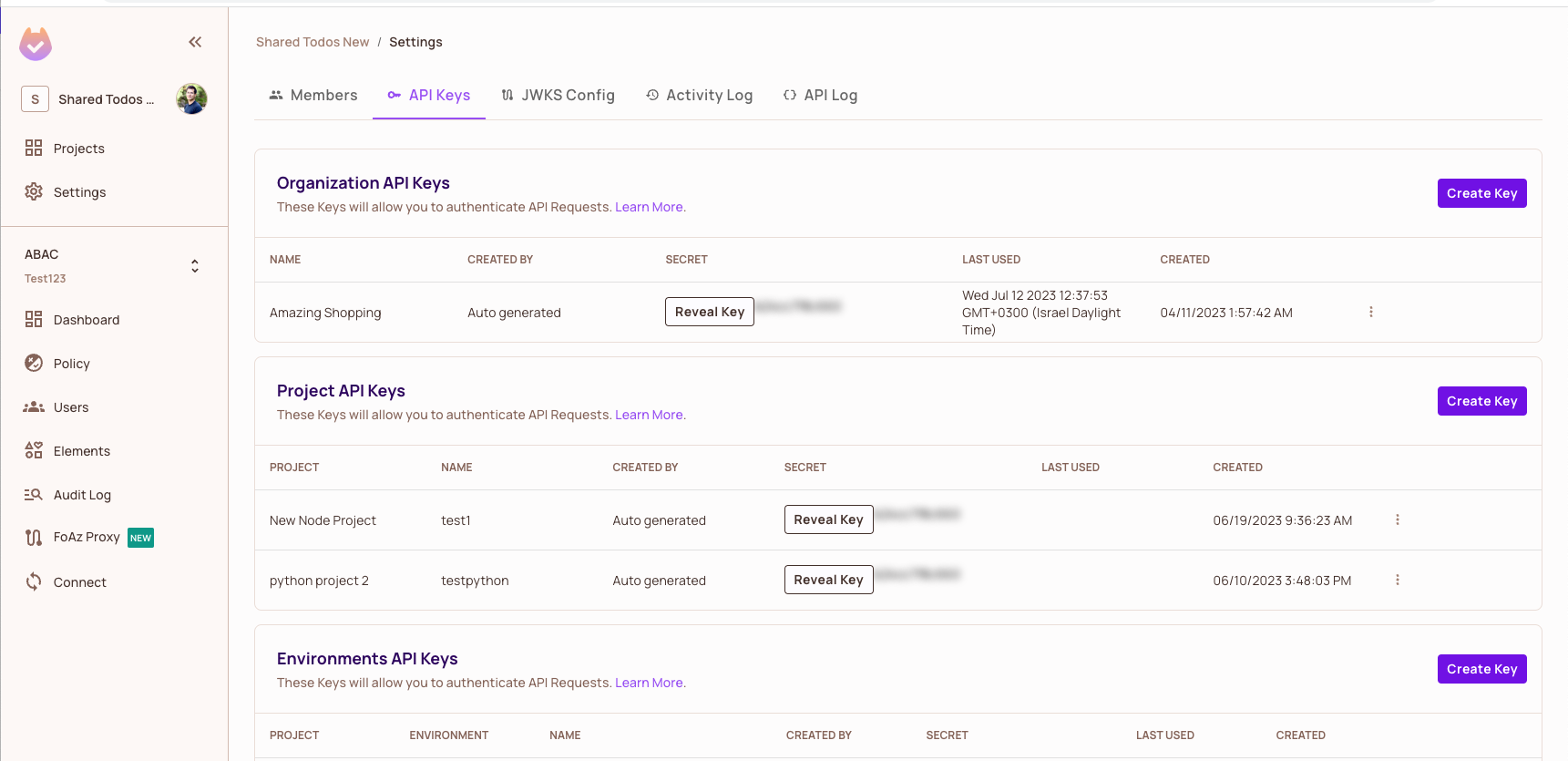
You can either reveal and copy an existing API key or create a new key by clicking on Create Key.
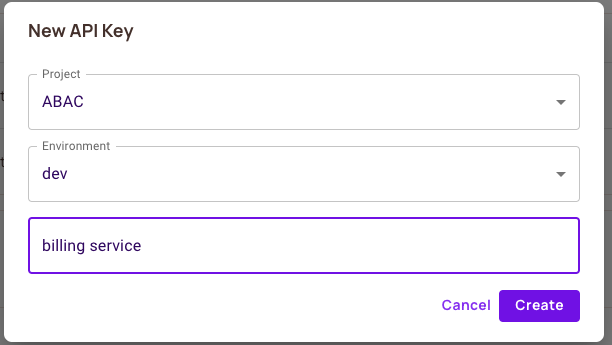
There are 3 types of API Keys:
- Organization API Keys can act on your entire Permit Organization (i.e: workspace) and access all projects and environment within that workspace.
- Project API Keys can access a single project and all the environments that belong to that project.
- Environment API Keys can access a single environment. Only this type of API key can be used by the PDP container.
Read more about API Key levels.
Working with the API Logs
Permit's entire no-code dashboard is API-driven. This means that everything you do in the UI, can also be done via the API. Each API call consists of a request and a response. In Permit, every external API call is recorded in the logs, which are accessible via the Permit UI.
API logs are Organization specific.
To review these logs:
- Go to the
API Logtab underSettings. This screen will display every API call made within the current organization.
-
The API Log screen consists of a Timestamp of when the API call was performed, the Actor who performed the call, the Action (The endpoint that was called), and the Response returned.
-
To review a specific call, click on it, and it will display an
API Log Event.
-
The
API Log Eventincludes additional information about the call, includingRequestandResponsetabs. -
The
Requesttab includes the payload sent to the API endpoint, and theResponsetab includes all the data received back from the endpoint.
The Response tab is a great tool to debug why your API calls might be failing, as it gives you insight into what's happening, providing you with valuable error messages that can be used to understand what's wrong.
API Docs
The API docs are available at https://api.permit.io/v2/redoc
Using Postman
You can download Postman and use it to experiment with the API.
You need to provide the API Key you got from permit in the Authorization header.
Select bearer token in the authentication type and paste your API Key there.
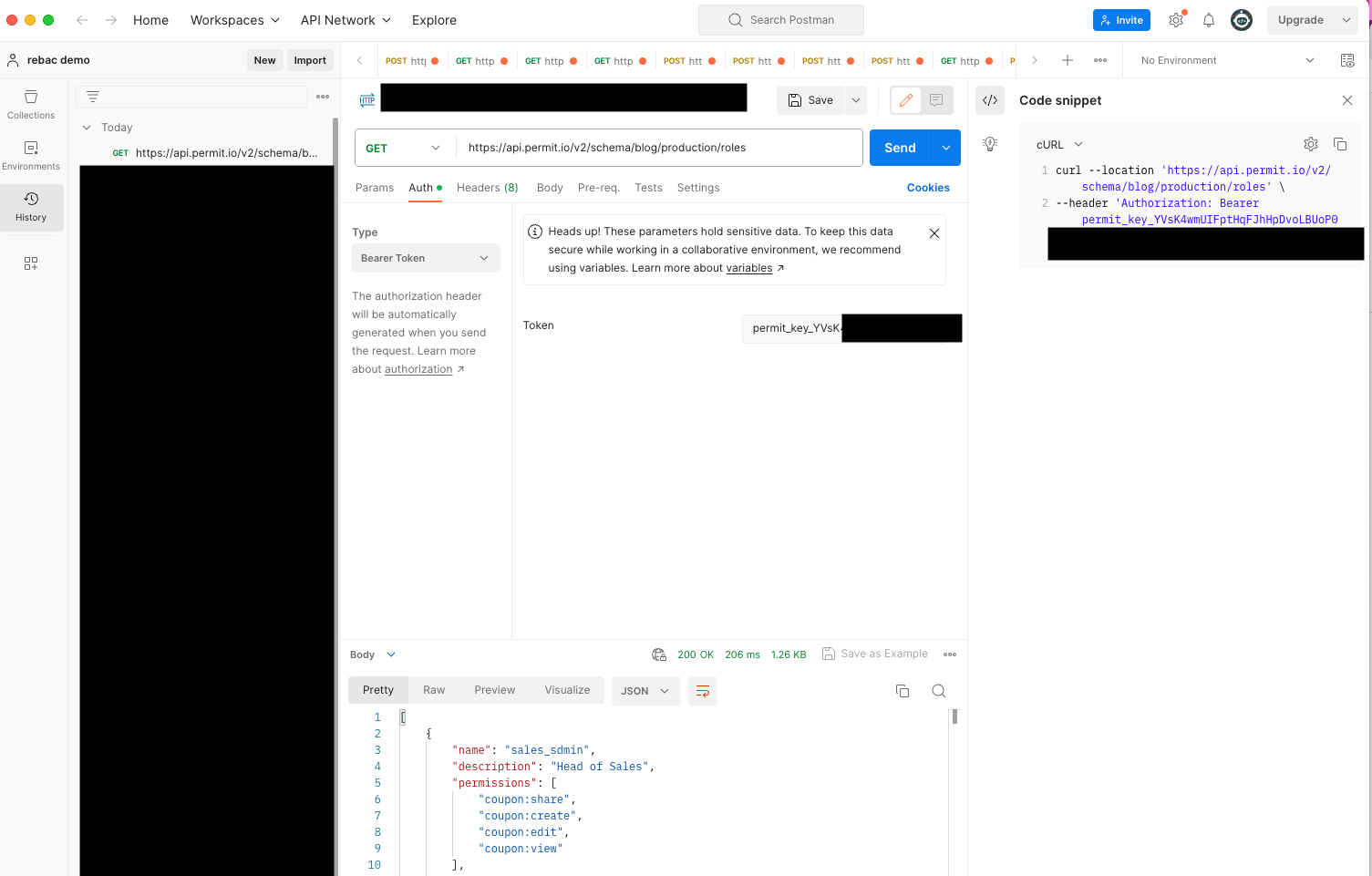
Using CURL
You can use the curl command line tool to use or test the API.
You need to provide the API Key you got from permit in the Authorization header.
Get all users
Run it with the following command to get all the users in your organization:
curl -H "Authorization: Bearer <API Key>" https://api.permit.io/v2/facts/{projectKey}/{environmentKey}/users
Get all tenants
Use this command to get all your tenants:
curl -H "Authorization: Bearer <API Key>" https://api.permit.io/v2/facts/{projectKey}/{environmentKey}/tenants