Audit Logs Element
Track and trace user activity as a single secure, embeddable UI component.
The Audit Logs Element is an embeddable UI component that gives you insight into who did what at any moment in time within the system. This element gives full control over your applications, enforcing security and providing the user with a history of events.
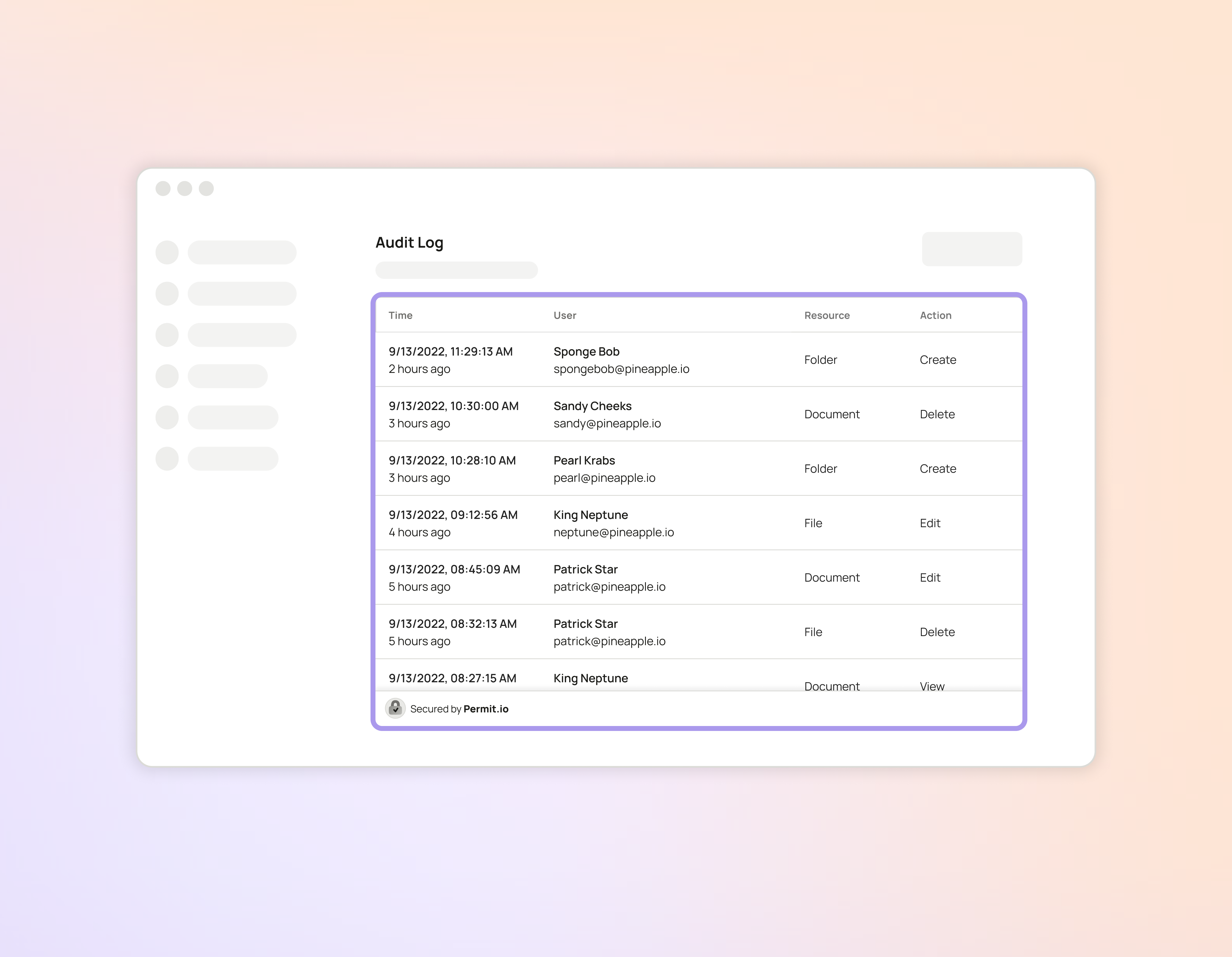
Embedding the Element
Please check the Embedding Elements documentation for more information on how to embed the element into your application.