Golang Quickstart
This tutorial is intended for users who have completed the basic setup of at least one policy in Permit. If you haven’t done that yet, check out this guide first.
1. Get your Permit Environment API Key
- In the Permit Dashboard, navigate to the Projects screen.
- Find the Project and Environment you wish to connect to.
- Click the
icon on the top right of the environment card.
- Click Copy API Key.
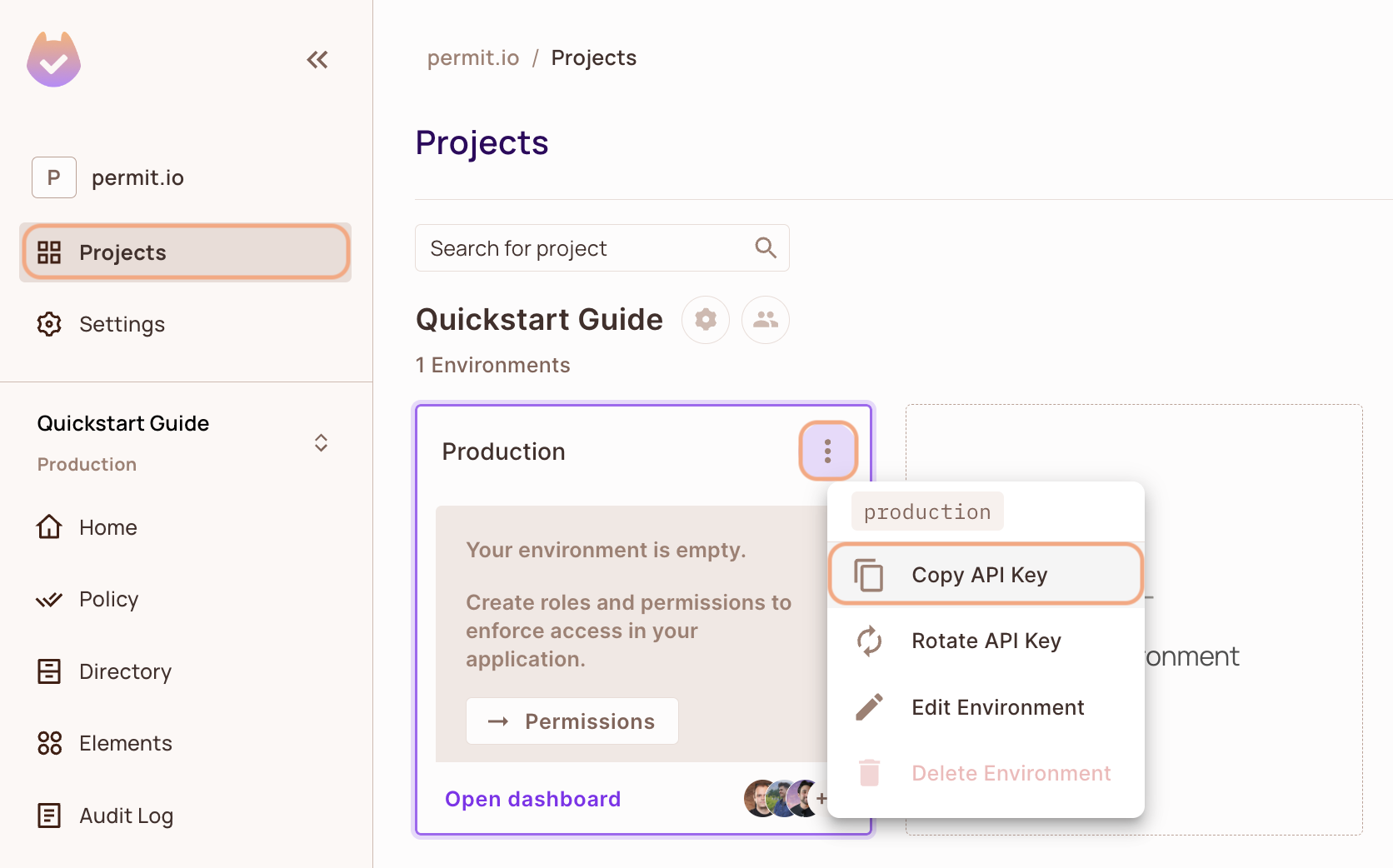
You can also copy the Environment API Key of the active environment by clicking on the User Menu > Copy Environment Key
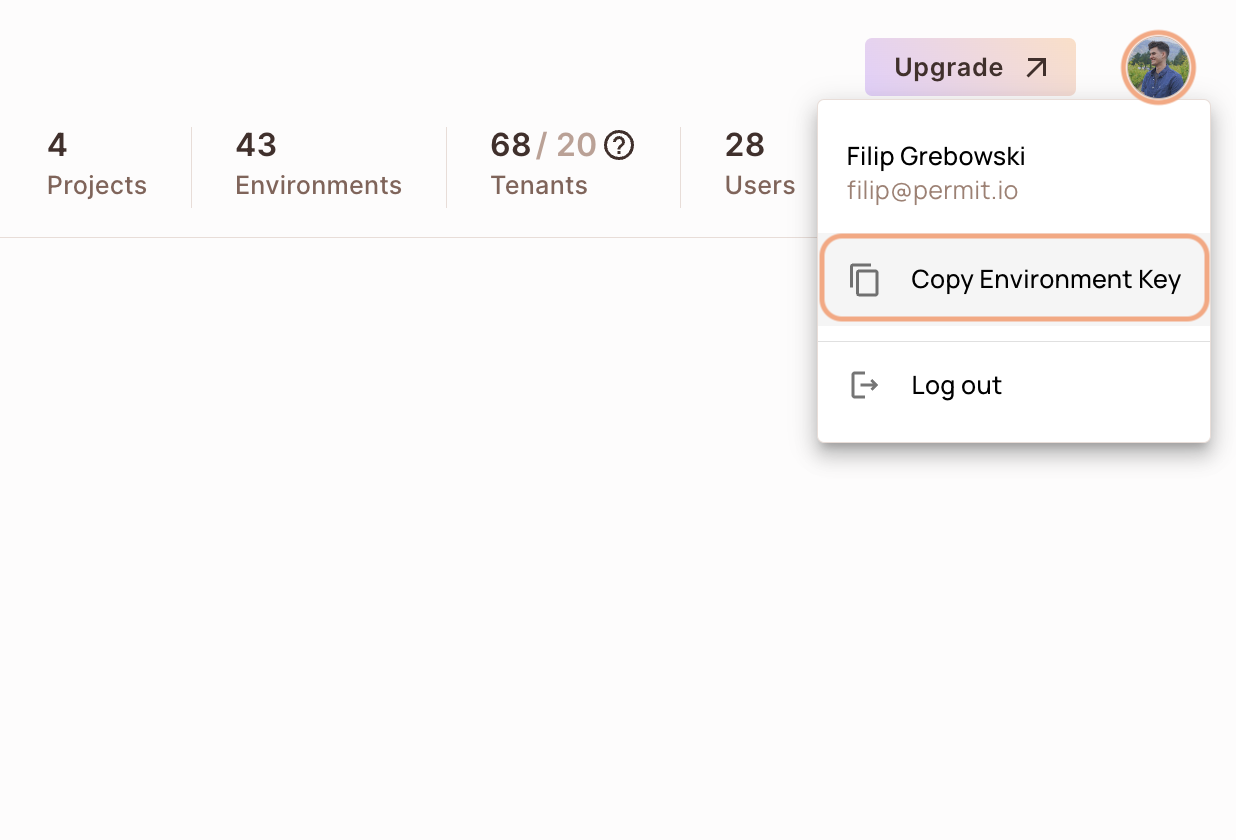
The API Key that you will copy from the user menu is linked to the active environment on the sidebar. Switching to another active environment and then clicking on the Copy Environment Key option will copy a different API Key - the API key of the newly activated environment.
2. Setup your PDP (Policy Decision Point) Container
Permit provides you with a Policy Decision Point, which functions as your microservice for authorization. The PDP is provided as a docker container ready for you to use, or as a cloud version for quick experimentation.
- Cloud PDP
- Container PDP
It is extremely simple to utilize the cloud PDP. As part of the initialization of the Permit instance, you need to pass the cloud PDP URL.
The cloud PDP is great for quick experimentation with Permit, to learn how the service works, and to quickly integrate the SDK.
In production deployments, it is best to deploy the Docker Container PDP for better latency and availability.
For time being, the cloud PDP is not compatible with Attribute-based Access Control policies (ABAC) ** and also Relationship-based Access Control policies** (ReBAC).
// This line initializes the SDK and connects your app
// to the Permit.io Cloud PDP.
const permit = new Permit({
pdp: "https://cloudpdp.api.permit.io",
// your API Key
token: "[YOUR_API_KEY]",
});
Please follow the steps below to install and run the container on your local machine.
1. Pull our PDP container from Docker Hub
If you do not have Docker installed as of yet, click here to install Docker.
docker pull permitio/pdp-v2:latest
2. Run the container
Remember to replace <YOUR_API_KEY> with the Secret Key you obtained in the previous step.
docker run -it -p 7766:7000 --env PDP_DEBUG=True --env PDP_API_KEY=<YOUR_API_KEY> permitio/pdp-v2:latest
Congratulations! You should now have a PDP container running. You can always check the status of the container
by typing docker ps in your terminal.
Let's add the Permit SDK to your app or use the demo example below.
Add the SDK to your Golang code
Initialise the Golang SDK and check for permissions.
- Install the Permit.io SDK for Golang
go get github.com/permitio/permit-golang
- Import the SDK into your code
import "github.com/permitio/permit-golang/pkg/permit"
- Create a new instance of the SDK.
You can find instructions on getting a secret API key in the previous section.
package main
import "github.com/permitio/permit-golang/pkg/permit"
import "github.com/permitio/permit-golang/pkg/config"
func main() {
PermitConfig := config.NewConfigBuilder("<YOUR_API_TOKEN>").Build()
Permit := permit.New(PermitConfig)
}
Check for permissions using the SDK
You can run a permission check with permit.check(). You need to pass 3 arguments to the function:
User: a unique user that identifies the user doing the action - this can be created usingmodels.NewUserCreate("user_key")action: the action performed, as string.resource: the resource the action is performed on - this can be created usingmodels.NewResourceCreate("resource_key")
In the following example we are checking that a user with the unique id john@permit.io can create a document resource.
package main
import "github.com/permitio/permit-golang/pkg/permit"
import "github.com/permitio/permit-golang/pkg/config"
import "github.com/permitio/permit-golang/pkg/enforcement"
func main() {
PermitConfig := config.NewConfigBuilder("<YOUR_API_TOKEN>").Build()
Permit := permit.New(PermitConfig)
user := enforcement.UserBuilder("john@doe.com").Build()
resource := enforcement.ResourceBuilder("document").Build()
permitted, err := Permit.Check(user, "create", resource)
if err != nil {
return
}
if permitted {
// Let the user read the resource
} else {
// Deny access
}
}
Usually instead of an email you'd use the unique identifier provided by your chosen authentication solution. You can also pass the entire decoded JWT, to include attributes about the user.
In cases where you are dealing with more than one tenant in your application, Permit.Check() can pass the tenant as part of the resource.
The tenant passed in needs to be either the tenant id or the tenant key.
You can use the list_tenants API to get the ids and keys set for your tenants.
tenant: a unique tenant id or tenant key that you have defined within Permit.
resource := enforcement.ResourceBuilder("document").WithTenant("tenant").Build()
const permitted = await permit.check(user, "create", resource);
Check permissions against ABAC policies
Above we have checked for permissions against an RBAC policy - but what if we have an ABAC policy we want to run a permission check for? An ABAC policy is made up of User Sets and Resource Sets, which you can read more about here.
With ABAC we define conditions based on pre-configured attributes.
If we are running a permit.check() for an ABAC policy, we replace the userId and the resource with objects, containing attributes.
userCheck := enforcement.UserBuilder("userKey").Build()
attributes := map[string]string{
"hasApproval": "true",
}
resourceCheck := enforcement.ResourceBuilder("resourceKey").WithTenant("default").WithAttributes(attributes).Build()
allowed, _ := permitClient.Check(userCheck, "create", resourceCheck)
Permission checks are being run against the PDP container that's running locally on your machine - offering minimal latency and without leaving your network.
This means that your user data never goes outside your system, keeping security high.
Full app example
Assuming a Node.js app made up of a single file, with the permitio and express modules installed.
package main
import (
"fmt"
"go.uber.org/zap"
"net/http"
"github.com/permitio/permit-golang/pkg/config"
"github.com/permitio/permit-golang/pkg/enforcement"
"github.com/permitio/permit-golang/pkg/permit"
)
const (
port = 4000
)
func main() {
// This line initializes the SDK and connects your Go app
// to the Permit.io PDP container (you've set in the previous step), with the API key provided.
permitClient := permit.NewPermit(
// Building new config for Permit client
config.NewConfigBuilder(
// your api key
"<YOUR_API_KEY>").
// Set the PDP URL
WithLogger(zap.NewExample()).
WithPdpUrl("http://localhost:7766").
Build(),
)
// You can open http://localhost:4000 to invoke this http
// endpoint, and see the outcome of the permission check.
http.HandleFunc("/", func(w http.ResponseWriter, r *http.Request) {
// This user was defined by you in the previous step and
// is already assigned with a role in the permission system.
user := enforcement.UserBuilder("user_id").
WithFirstName("john").
WithLastName("doe").
WithEmail("jown@doe.com").
Build()
// This resource was defined by you in the previous step
// and is already has actions assigned in the permission system.
resource := enforcement.ResourceBuilder("document").Build()
// After we created this user in the previous step, we also synced the user's identifier
// to permit.io servers with permitClient.syncUser(user)).
// The user identifier can be anything (email, db id, etc) but must be unique for each user.
// Now that the user is synced, we can use its identifier to check permissions with `permit.check()`.
permitted, err := permitClient.Check(user, "read", resource)
if err != nil {
fmt.Println(err)
return
}
if permitted {
w.WriteHeader(http.StatusOK)
_, err = w.Write([]byte(user.FirstName + " " + user.LastName + " is PERMITTED to read document!"))
} else {
w.WriteHeader(http.StatusForbidden)
_, err = w.Write([]byte(fmt.Sprintf(user.FirstName + " " + user.LastName + " is NOT PERMITTED to read document!")))
}
})
fmt.Printf("Listening on http://localhost:%d", port)
http.ListenAndServe(fmt.Sprintf(":%d", port), nil)
}