QuickStart - Add permissions to your Python app
In this tutorial, we will show you how to integrate Permit.io with your Application in just a few simple steps.
Setup your PDP (Policy Decision Point) Container
We provide you with a Policy-Decision-Point - aka an authorization microservice, as a container for you to use. Please follow the steps below to install and run the container on your local machine.
1. Pull our PDP container from Docker Hub
If you do not have Docker installed as of yet, click here to install Docker.
docker pull permitio/pdp:latest
2. Get the Permit.io API key
Navigate to the Project Management page with the Permit.io web interface. Find the active environment that is marked with a green dot on the icon. Copy the Secret Key.
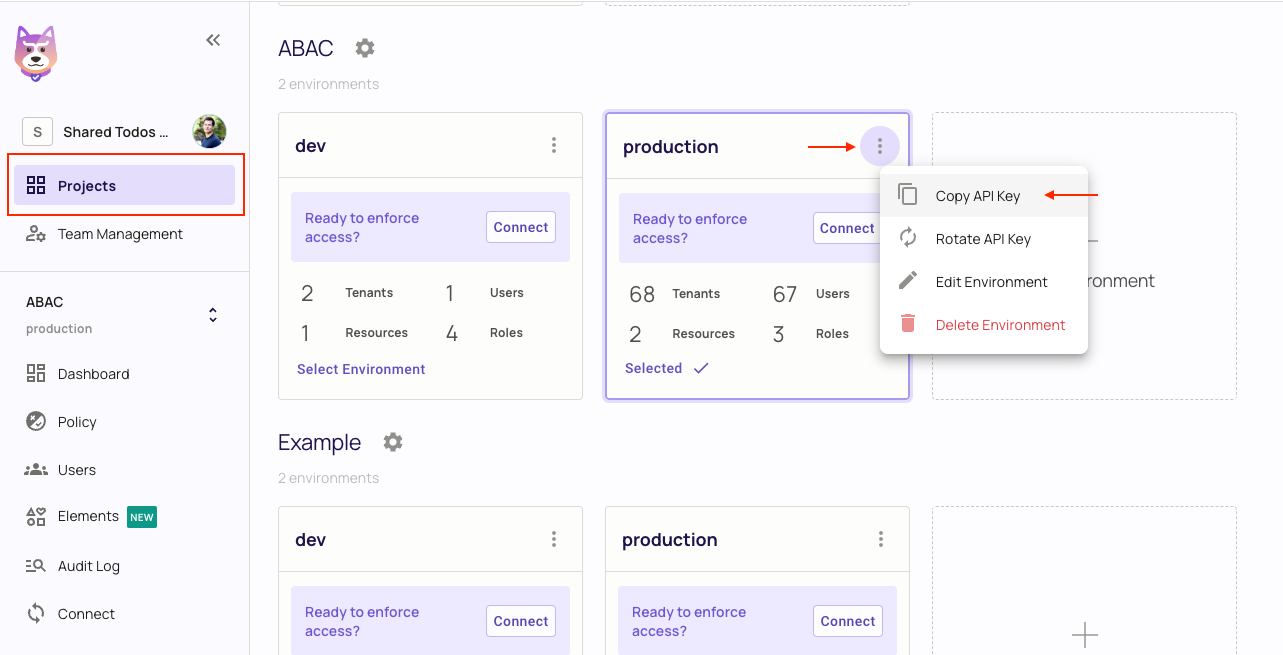
Alternatively, while anyhwere on the Permit.io web interface, click on your user icon in the top right of the screen, and "Copy SDK Secret Key" from there.
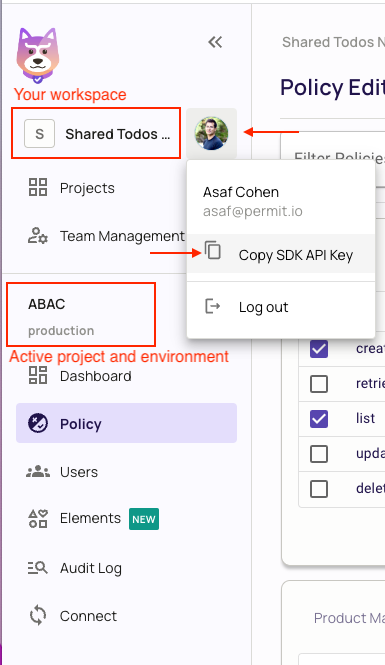
3. Run the container
Remember to replace <YOUR_API_KEY> with the Secret Key you have just obtained in the previous step.
docker run -p 7766:7000 --env PDP_API_KEY=<YOUR_API_KEY> permitio/pdp
Congratulations! You should now have a PDP container running. You can always check the status of the container
by typing docker ps in your terminal.
Let's now add the Permit SDK to your app or use the following demo example below.
Add the SDK to your Python code
Initialise the Python SDK and check for permissions.
- Install the Permit.io SDK
pip install permit
- Import the SDK into your code
from permit import Permit
- Create a new instance of the SDK. You can find instructions on getting a secret API key in the previous section.
# This line initializes the SDK and connects your python app
# to the Permit.io PDP container you've set up.
permit = Permit(
# in production, you might need to change this url to fit your deployment
pdp="http://localhost:7766",
# your secret API KEY
token="<your-api-key>",
)
Check for permissions using the API
You can run a permission check with permit.check(), passing in 3 arguments:
user_id: a unique string id that identifies the user doing the action.action: the action performed.resource: the resource (object) the action is performed on.
In the following example we are checking that a user with the unique id john@smith.com can create a document resource.
permitted = await permit.check("john@smith.com", "create", "document")
if permitted:
print("Jack is permitted to create a document")
else:
print("Jack is NOT PERMITTED to create document!")
Permission checks are being run against the PDP container with minimal latency and without leaving your network.
Write API
Running permit.write() will perform API calls against the Permit cloud and will modify
the state of permissions and other objects in the system.
Sync user (create a user in the permissions system)
Before being able to check permissions with permit.check() -
Permit must be able to identify the user and attach permissions and roles to that user.
In order to declare a new user in the system, use permit.api.sync_user():
user = {
"key": "john@smith.com", # can be any unique string
"firstName": "John", # optional
"lastName": "Smith", # optional
"email": "john@smith.com", # optional
}
await permit.write(permit.api.sync_user(user))
Sync user with initial roles
If you want to attach a role to a user in the same API call you can define initial roles by adding a role key. Each item in the initial role list will include a role key (the role name) and a tenant key.
user = {
"key": "john@smith.com",
"firstName": "John",
"lastName": "Smith",
"email": "john@smith.com",
# John will be assigned the admin role in the default tenant upon creation
"roles": [{"role":"admin", "tenant": "default"}]
}
await permit.write(permit.api.sync_user(user))
If a user with such key already exists in Permit, we will not override the user roles and Permit will ignore the role key completely.
Create a tenant
Tenants represent user and resource boundaries in your system. Typically if you are building a multi tenant SaaS application where you are serving multiple customers from the same software instances, tenants allow you to create a boundary around one customer (i.e: tenant) such that users outside the tenant cannot access the tenant's associated resources.
Every one of your customers is typically a tenant that contains only that tenant's users.
To create a tenant, use permit.api.create_tenant().
cool_company_tenant = {
"key": "cool_company_inc",
"name": "Cool Company Inc"
}
await permit.write(permit.api.create_tenant(cool_company_tenant))
Assign a role
You can assign a role to a user in a given tenant.
await permit.write(
permit.api.assign_role("john@smith.com", "viewer", "cool_company_inc")
)
Chaining multiple mutations together
You can chain multiple write operations (or mutations), and permit.write()
will run them according to the order you specify.
# runs the mutations in order:
await permit.write(
# first creates the user "john"
permit.api.sync_user({
"key": "john@smith.com",
"firstName": "John",
"lastName": "Smith",
"email": "john@smith.com",
}),
# then, creates the "cool_company_inc" tenant
permit.api.create_tenant({
"key": "cool_company_inc",
"name": "Cool Company Inc"
}),
# finally, assigns the role "admin" to user "john" on the tenant "cool_company_inc"
permit.api.assign_role("john@smith.com", "admin", "cool_company_inc")
)
Full app example
Assuming a Python app made up of a single file, with the permit and FastAPI modules installed.
Create a new directory for your new python project.
mkdir hello-permissions && cd hello-permissions
Optionally, create a new virtual environment for your project - you might need to install pyenv and virtualenv.
pyenv virtualenv permissions && pyenv activate permissions
Now install the Permit.io SDK. We will also install the FastAPI and Uvicorn packages in order to run an HTTP server in our example.
pip install permit fastapi "uvicorn[standard]"
Create a file called test.py.
touch test.py
Copy the following code inside test.py and replace with your API KEY and user-object.
You can find instructions on getting a secret API Key in the previous section.
from permit import Permit
from fastapi import FastAPI, status, HTTPException
from fastapi.responses import JSONResponse
app = FastAPI()
# This line initializes the SDK and connects your python app
# to the Permit.io PDP container you've set up in the previous step.
permit = Permit(
# in production, you might need to change this url to fit your deployment
pdp="http://localhost:7766",
# your API KEY
token="[YOUR_API_KEY]",
)
user = {
"key": "john@smith.com",
"firstName": "John",
"lastName": "Smith",
"email": "john@smith.com",
}
# Example user object
# You would usually get the user from your authentication layer (e.g. Auth0, Cognito, etc) via a JWT token or a database.
# Once you extract the user from the JWT you will need to tell Permit its unique id so we can assign permissions to that user.
@app.on_event('startup')
async def sync_objects():
"""
Typically, you need to call sync_user when you first identify a new user in the system
(after the user's first login into your app).
"""
# creates jack and then assign the admin role to jack in the default tenant
await permit.write(
permit.api.sync_user(user),
permit.api.assign_role("john@smith.com", "admin", "default")
)
@app.get("/")
async def check_permissions():
permitted = await permit.check("john@smith.com", "create", "document")
if not permitted:
raise HTTPException(status_code=status.HTTP_403_FORBIDDEN, detail={
"result": f"{user.get('firstName')} {user.get('lastName')} is NOT PERMITTED to create document!"
})
return JSONResponse(status_code=status.HTTP_200_OK, content={
"result": f"{user.get('firstName')} {user.get('lastName')} is PERMITTED to create document!"
})
Now that your application is ready, let's run it!
uvicorn test:app --reload --port=4000
Finally, go to your applications localhost live deployment to see the outcome of the permission check.